One of the coolest things to do with your command prompt is watching the ASCII version of Star Wars Episode IV. We’ve written about it in a post seven years ago and to our surprise, this post still receives a good flow of traffic from you guys. Thank you. However, the trick was only applicable for Windows XP.
But fret not, if you are using Windows Vista, Windows 7, Windows 8/8.1 and Windows 10, there’s a small tweak that you need to configure. Then, you will be able to watch Star Wars directly from the command prompt.
First, you need to enable Telnet – it’s a network protocol that connects to an external server. Telnet is turned off by default in Windows Vista and later.
Windows Vista, Windows 7 and Windows 8/8.1
Navigate to Start > Control Panel > Programs > Turn Windows Features on or off (it will take a while to load), then select Telnet Client check-box and hit OK. Wait until the changes made is completed.
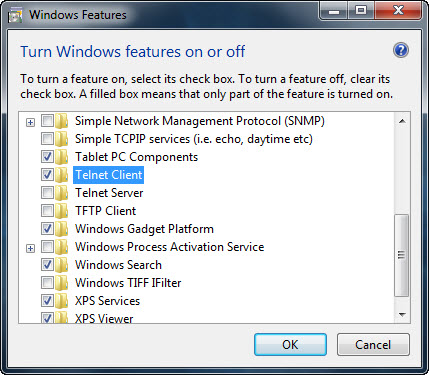
After you’ve telnet enabled, now type “cmd” (without the quotes) in the Start Search box and hit Enter to open the command prompt window. In the window, type “telnet towel.blinkenlights.nl” and hit Enter.
Windows 10
Right click the Start button and select Programs and Features. Next, click Turn Windows Features on or off, from the left pane. Select Telnet Client check-box and hit OK.
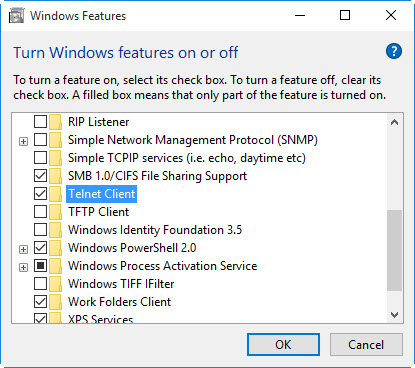
After you’ve telnet enabled, open the command prompt window by right clicking the Start button and select Command Prompt. In the window, type “telnet towel.blinkenlights.nl” and hit Enter.
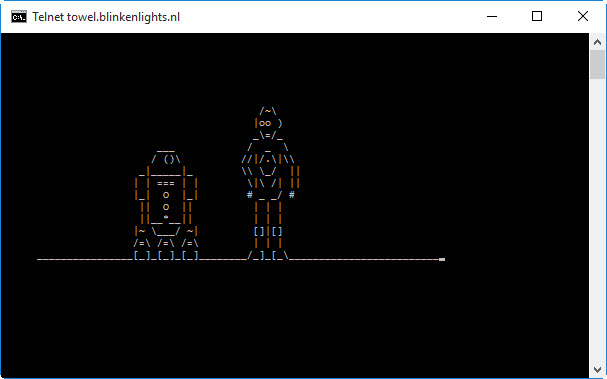
Sit back and enjoy the ASCII Star Wars Episode IV.
P.S. : Don’t forget to turn off Telnet when you don’t feel like using it.
















